Qfile makes mobile NAS management easier. Install the app on your iOS or Android mobile device to browse, manage, and share files stored on your QNAP NAS.
You can create a download link that gives other users direct access to your shared files. Recipients can then choose to view or download your file without needing to log on as users to your NAS.
Note:
If you have not installed Qfile, you can use the following links to download the correct installer for your device.
1. Open Qfile on your mobile device.
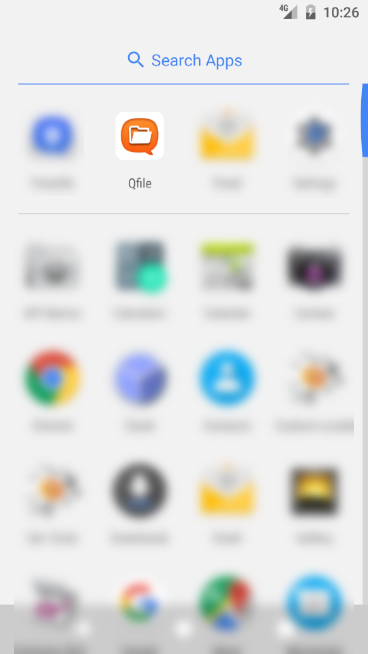
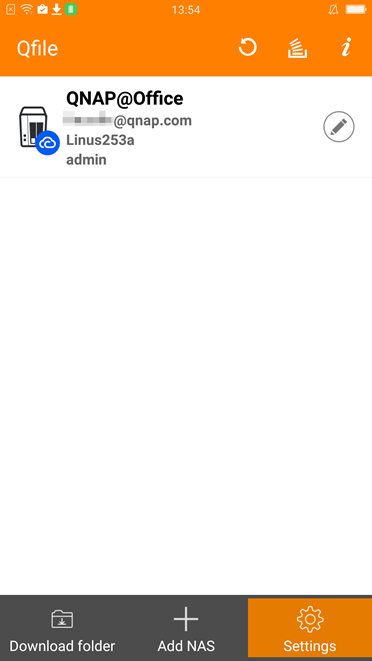
3. Locate the file or folder that you want to share.
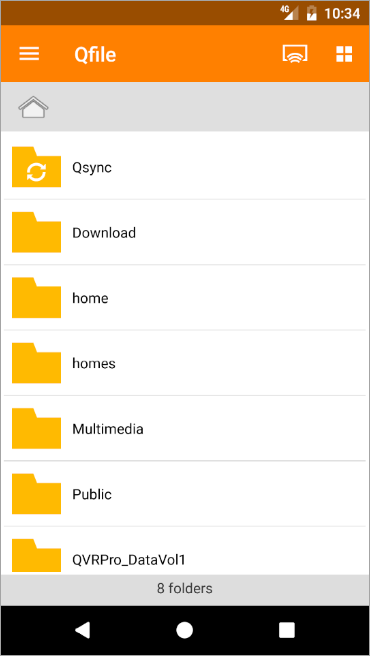
4. Tap  beside the file or folder to display the menu.
beside the file or folder to display the menu.
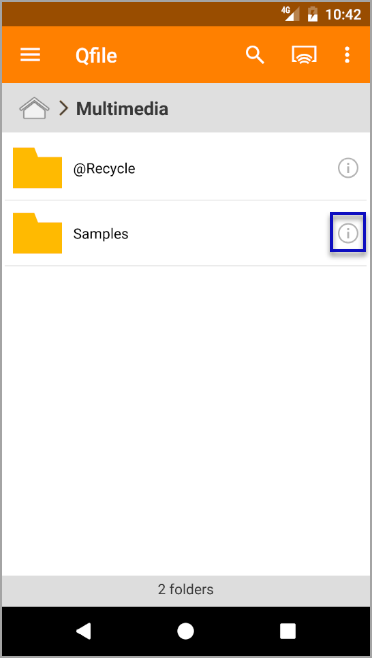
5. Tap Share the download link.
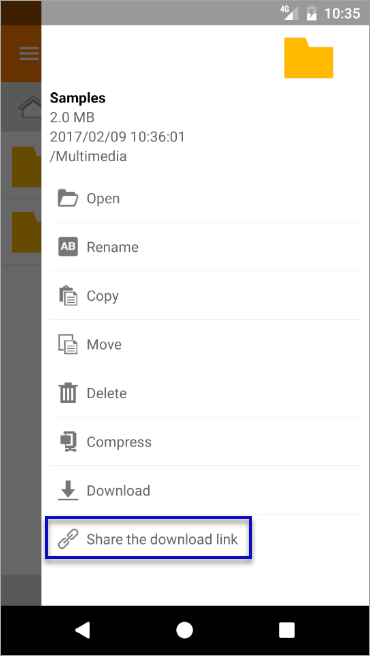
The Share the download link screen appears.
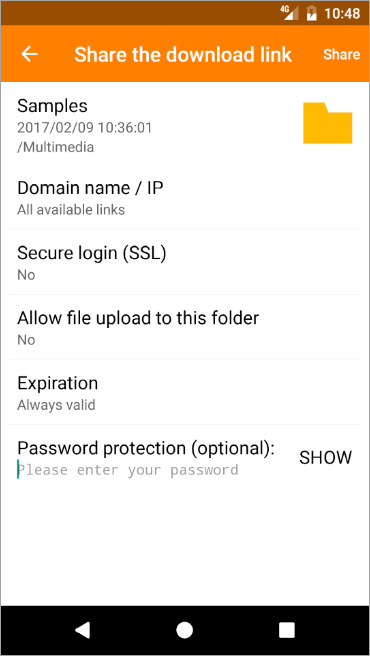
| Field | Task |
| Domain name / IP | Tap and then select the domain name or IP address from the list. |
| Secure login (SSL) | Tap and then select Yes to use HTTPS in the share link. |
| Allow file upload to this folder | Tap and then select Yes to allow link recipients to upload their own files. |
| Expiration | Tap and then specify the expiration date. |
| Password protection | Type a password. |
The share options list appears.
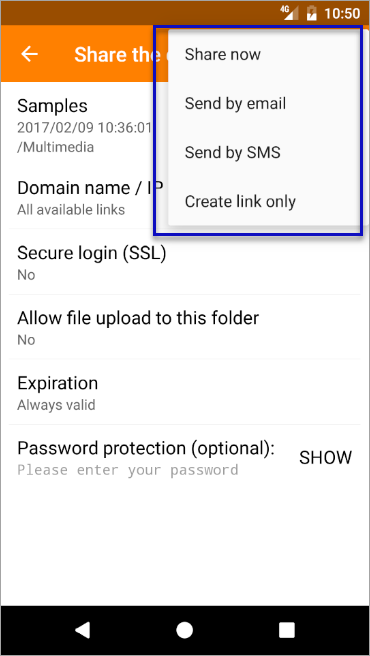
| Option | Description |
| Share now | Share the link using messaging apps installed on the device. It also allows users to save the files to the Download folder |
| Send by email | Share the link using the default email application. |
| Send by SMS | Share the link using the default SMS application. |
| Create link only | Copy the generated share link and then share the URL using your preferred method. Note: This option does not automatically launch any application. |
The share link is automatically generated and shared using the selected method.
- Last modified date: 2017-03-21

