Introduction
This tutorial explains how to use Container Station with Microsoft Cognitive Toolkit (CNTK).
Important:
You must first install a graphics card on the NAS and assign it to Container Station before installing CNTK.
About Microsoft Cognitive Toolkit
The Microsoft Cognitive Toolkit (CNTK) is an open-source toolkit for commercial-grade distributed deep learning. It uses a series of computational steps via a directed graph to describe neural networks.
You can use the Container Station web or command-line interface to create this framework.
Installing Container Station
1. Log in to QTS.
2. Open App Center.
3. Search for Container Station.
4. Click Install.
Installing Microsoft Cognitive Toolkit
1. Open Container Station.
2. Click Create.
3. In the Search box, type CNTK.
Container Station displays the search results.
4. Locate CNTK-GPU on the list and then click Install.
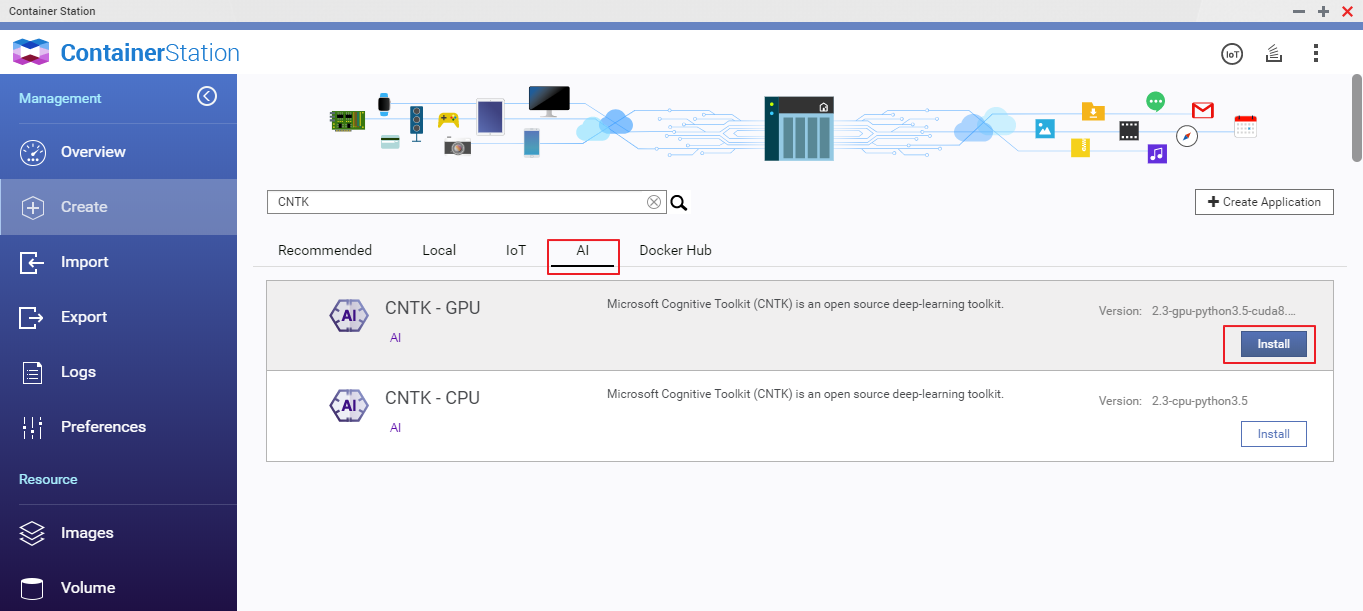
The Create Container window opens.
5. Specify the container name.
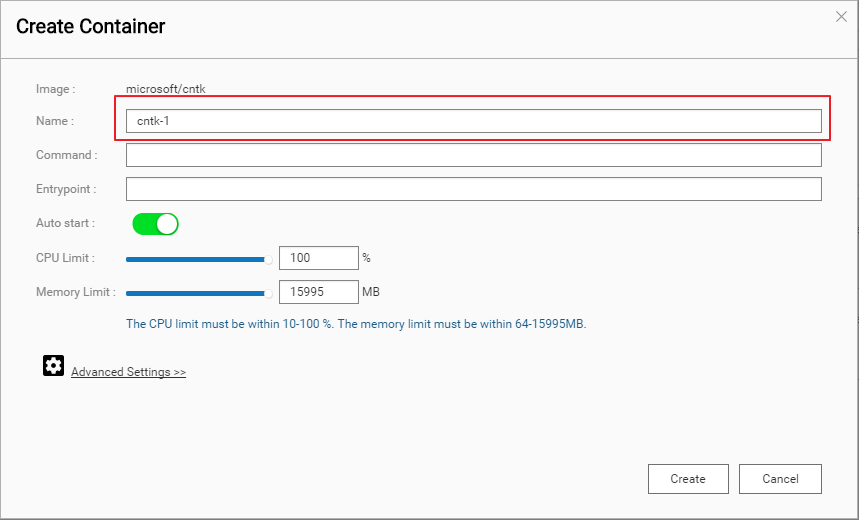
Note:
The name must start with a letter or number and can only contain the following characters:
- Letters: Upper case (A to Z) and lower case (a to z)
- Numbers: 0 to 9
- Special characters: hyphen (-), underscore (_), or period (.)
6. Go to Advanced Settings > Device.
7. Enable Use GPU resource to run container.
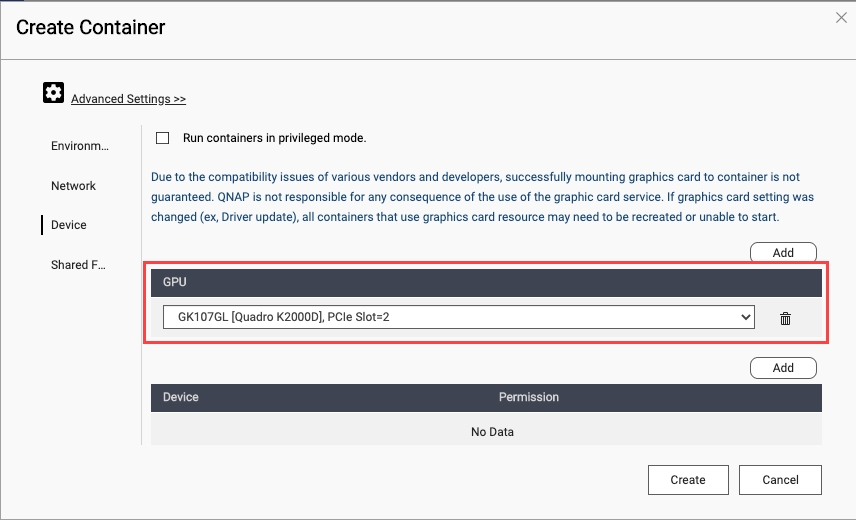
8. Optional: Go to Shared Folders and then mount a NAS folder.
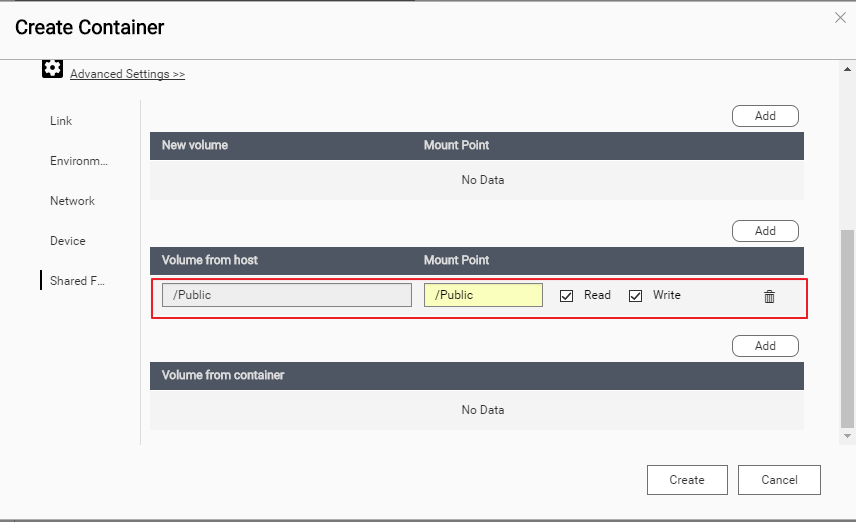
9. Click Create.
Container Station creates the container.
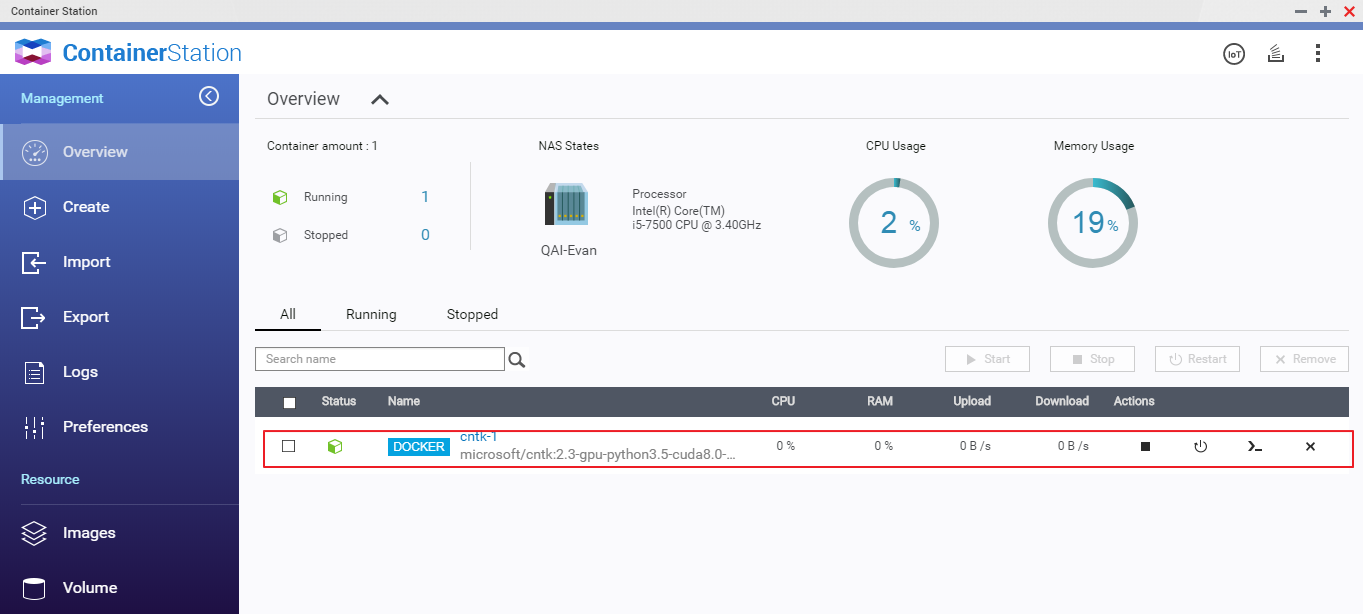
Suggested Reading
Microsoft Cognitive Toolkit documentation: https://docs.microsoft.com/en-us/cognitive-toolkit/
Tutorials: https://docs.microsoft.com/en-us/cognitive-toolkit/tutorials
CNTK Pre-trained Models: https://github.com/Microsoft/CNTK/tree/master/PretrainedModels
License
Microsoft Cognitive Toolkit (CNTK) is licensed under an MIT license.
- Last modified date: 2020-11-04