Introduction
This tutorial explains how to use Container Station with Caffe.Important:
You must first install a graphics card on the NAS and assign it to Container Station before installing Caffe.
Installing Container Station
1. Log in to QTS.
2. Open App Center.
3. Search for Container Station.
4. Click Install.
App Center installs Container StationAbout Caffe
Caffe is an open-source deep learning framework developed by Berkeley AI Research (BAIR) and by community contributors. Caffe is released under the BSD 2-Clause license.
You can use the Container Station web or command-line interface to create this framework.
Installing Caffe
1. Open Container Station.
2. Click Create.
3. In the Search box, type Caffe.
Container Station displays the search results.
4. Locate Caffe – GPU on the list and then click Install.
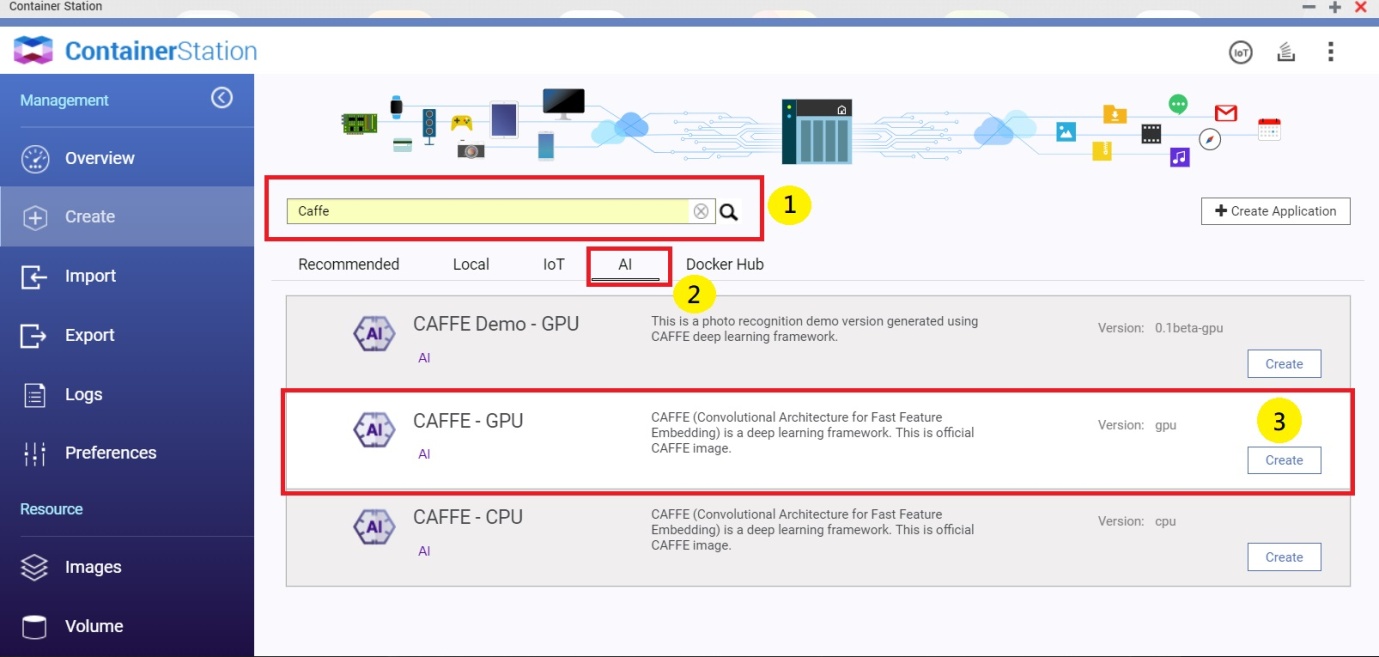
The Create Container window opens.
5. Specify the container name.
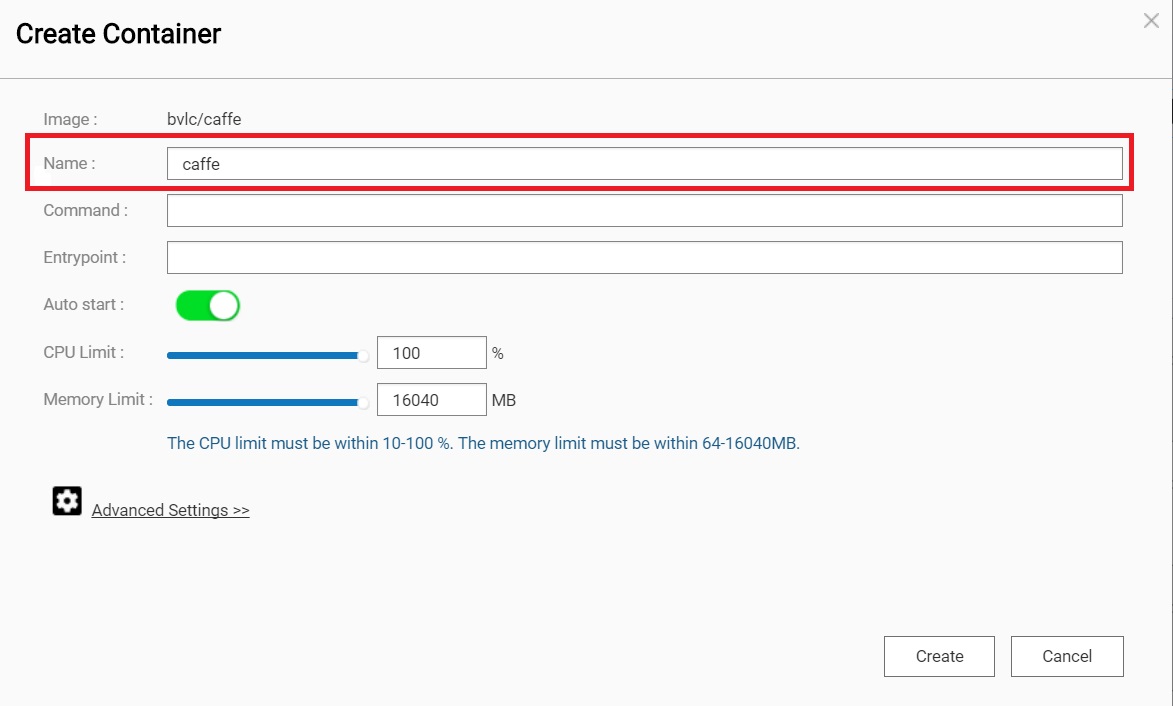
Note:
The name must start with a letter or number and can only contain the following characters:
- Letters: Upper case (A to Z) and lower case (a to z)
- Numbers: 0 to 9
- Special characters: hyphen (-), underscore (_), or period (.)
6. Go to Advanced Settings > Device.
7. Enable Use GPU resource to run container.
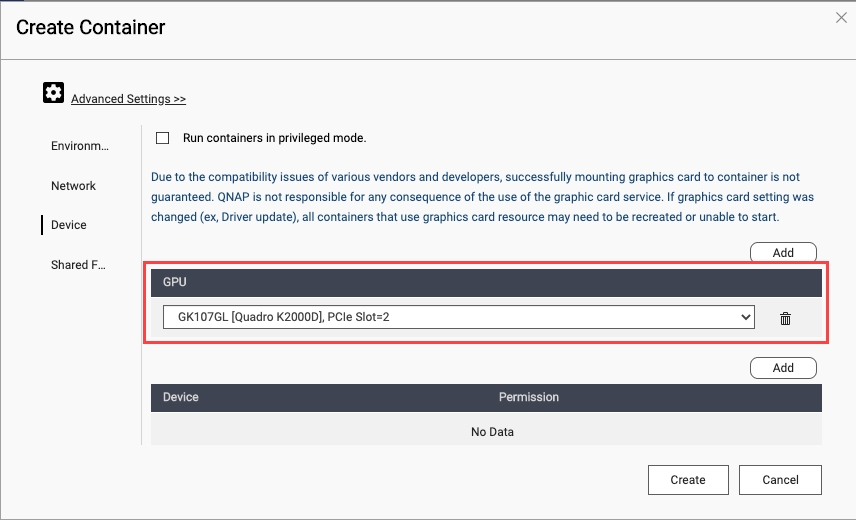
8. Optional: Go to Shared Folders and then mount a NAS folder.
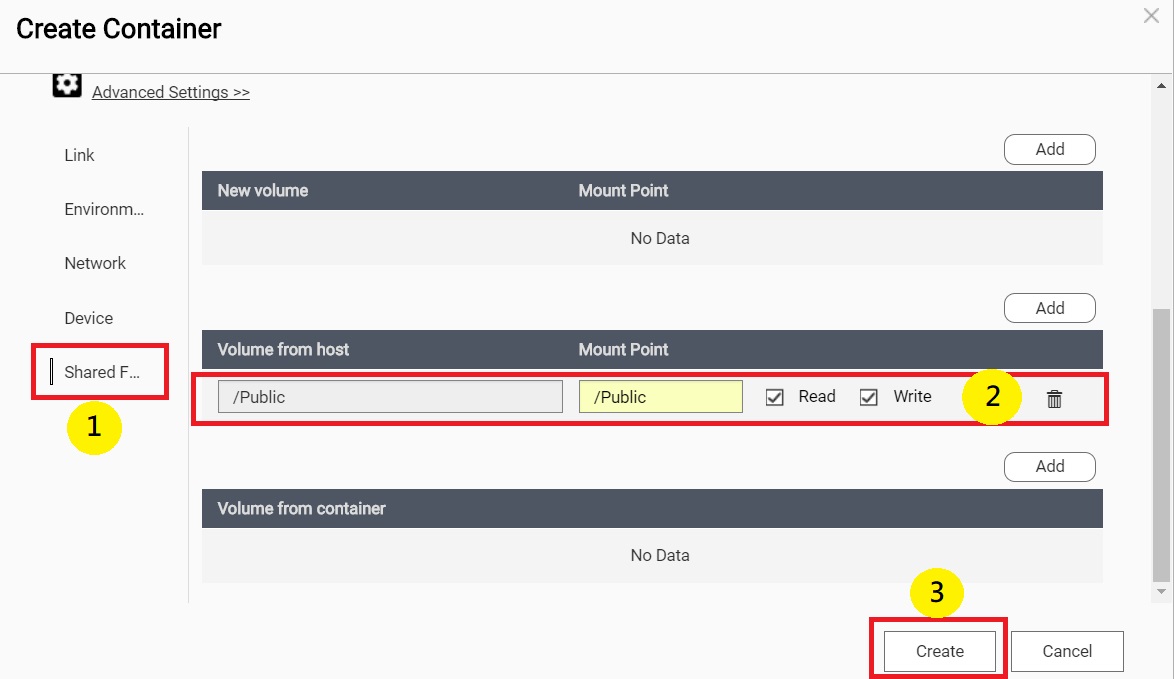
9. Click Create.
Container Station creates the container.
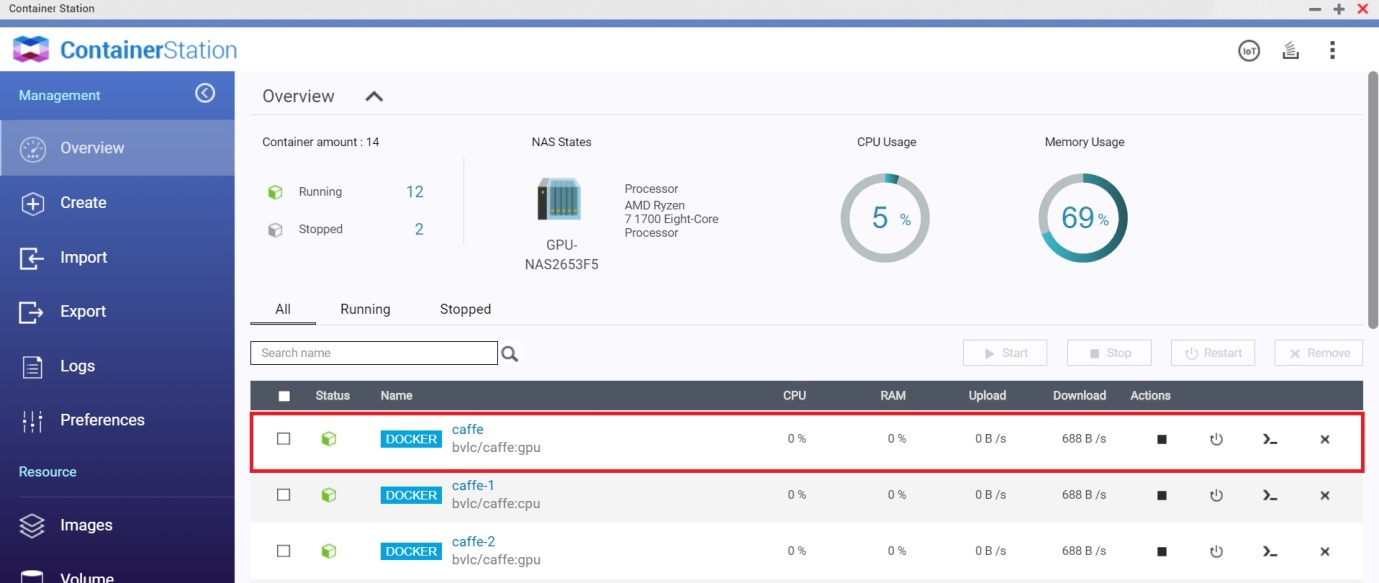
Suggested Reading
Caffe website: http://caffe.berkeleyvision.org/
Tutorials: http://caffe.berkeleyvision.org/tutorial/
DIY Deep Learning for Vision with Caffe: https://docs.google.com/presentation/d/1UeKXVgRvvxg9OUdh_UiC5G71UMscNPlvArsWER41PsU/edit#slide=id.p
Caffe Model Zoo: http://caffe.berkeleyvision.org/model_zoo.html
License
Caffe is released under the BSD 2-Clause license. The BAIR/BVLC reference models are released for unrestricted use.
- Last modified date: 2020-10-30