Photo Station allows you to view and manage photos on your NAS. You can create sharing links that give other users direct access to your shared photos.
Note:
To download and install Photo Station, go to App Center.
1. Log on to QTS.
Note:
The default URL of QTS is http://<IP address>:<port>. For example, http://10.10.0.100:8080.
2. Open Photo Station.
Photo Station opens in Gallery mode.
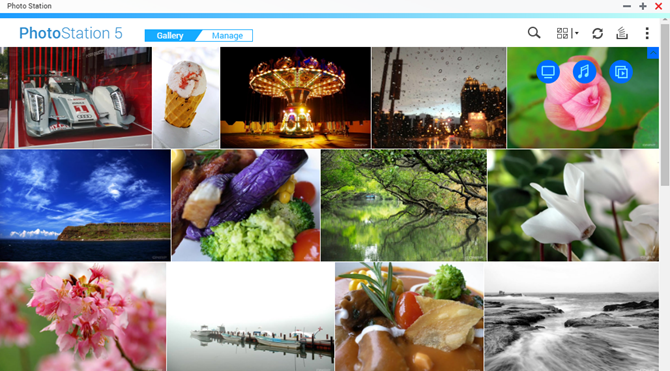
Tip:
You can switch to Manage mode by clicking the Manage tab.
3. Select and right-click the photos that you want to share.
4. Go to Share > Sharing Link.
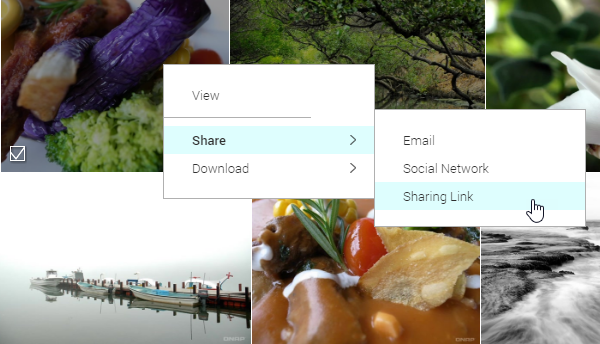
The Sharing Cart appears.
5. Configure the following settings.
| Field | Task |
| Format | Select one of the following link formats.
|
| Domain name/IP | Select the domain name or IP address. |
| Create a secure link using SSL | Select to use HTTPS. |
| Password | Move the switch to the right and then type a password. |
| Valid for | Specify the expiration date. |
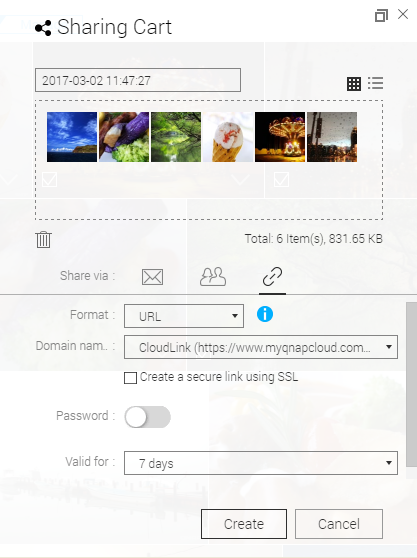
6. Click Create.
The link is created and ready for use.
- Last modified date: 2017-03-21