The link is created and ready for use.
File Station makes it easy to share files from your NAS. In just a few clicks, you can create a share link that gives other users direct access to your files. Recipients can then choose to view or download your file without needing to log on to your NAS.
1. Log on to QTS.
Note:
The default URL of QTS is http://<IP address>:<port>. For example, http://10.10.0.100:8080.
2. Click File Station from the desktop or from the main menu.
3. Select the file or folder that you want to share.
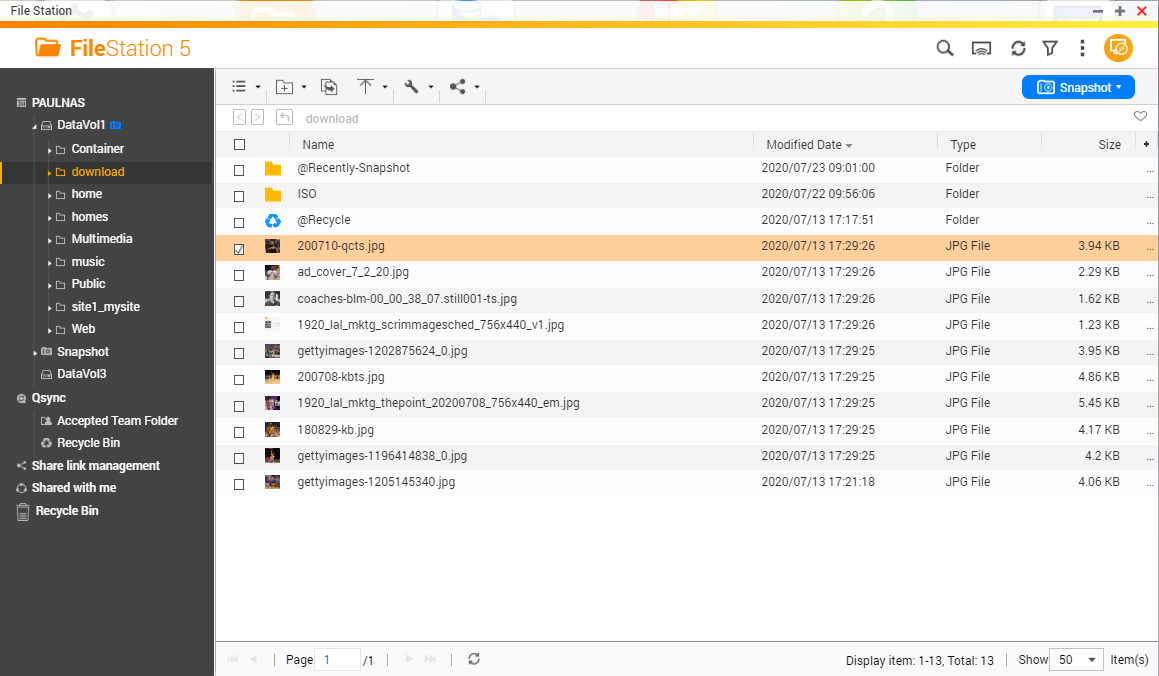
4. On the toolbar, click Share ( ) and then select Create share link only.
) and then select Create share link only.
 ) and then select Create share link only.
) and then select Create share link only.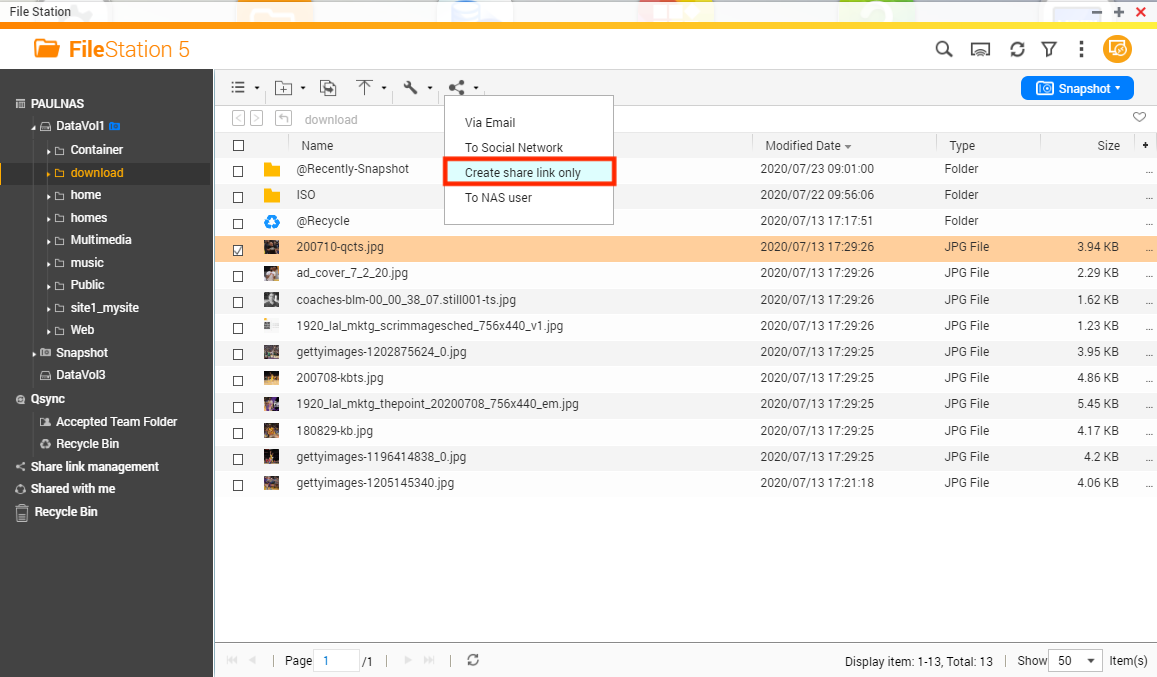
The Share screen appears.
5. Configure the following settings.
| Field | Task |
| Link Name | Type a name for the link or use the current file name. |
| Domain name/IP | Select the domain name or IP address. |
| Show SSL in URL | Select to use HTTPS. |
| Expire in | Specify the expiration date. |
| Password | Move the switch to the right and then type a password. |
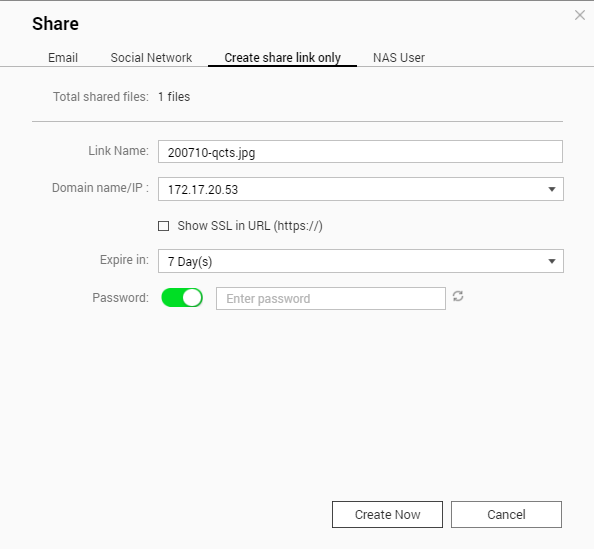
6. Click Create Now.
- Last modified date: 2020-08-03