QNAP NetBak Replicator provides several options for copying files from your Windows computer to your NAS. By simplifying the backup process, NetBak Replicator helps ensure that your files are safe even when your computer becomes unavailable.
Before you can start using NetBak Replicator, you must first complete the initial configuration process.
Note:
To download and install NetBak Replicator, go to https://www.qnap.com/utilities.
1. Open NetBak Replicator.
2. Select your region, and then click Apply.
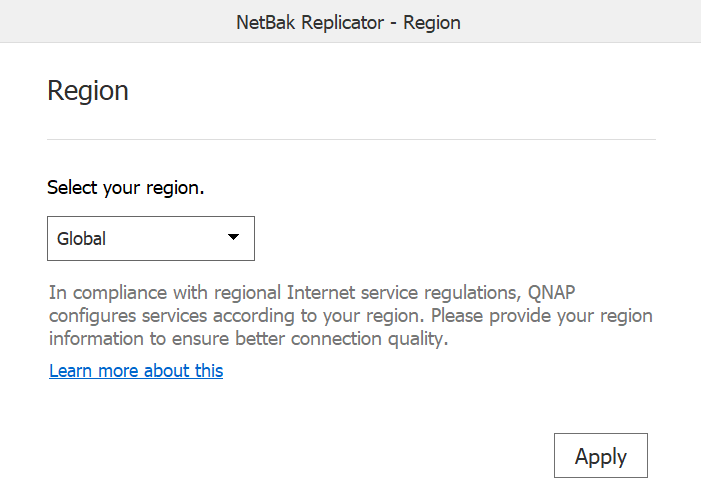
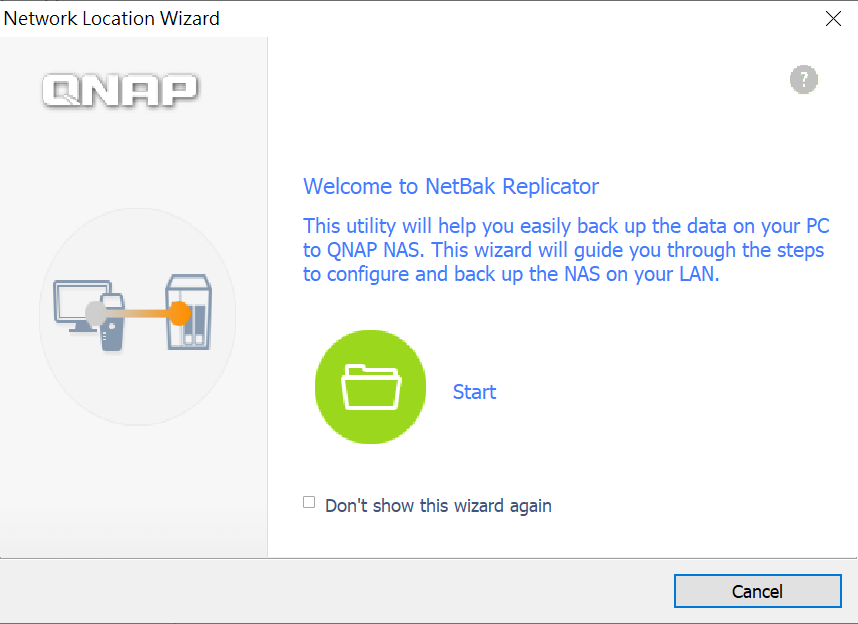
NetBak Replicator displays all QNAP NAS devices connected to the local area network.

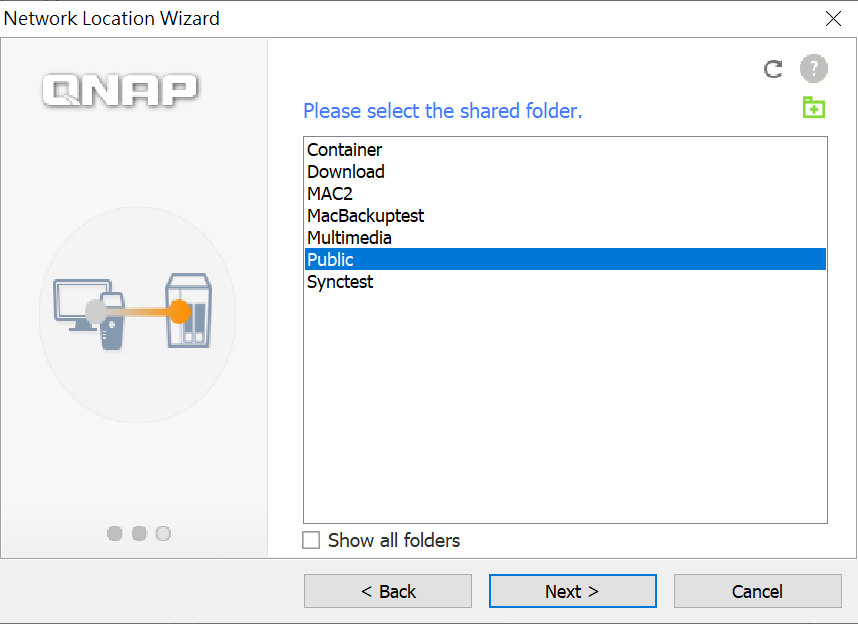
6. Specify your NAS username and password, and then click OK.
Tip:
You can select Remember username and password to save your login information.
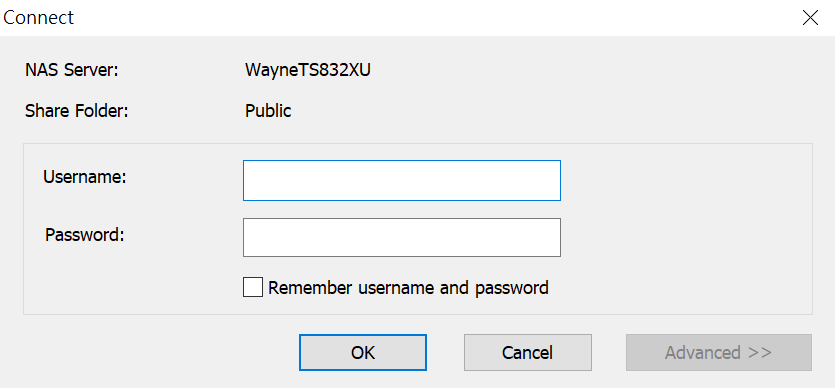
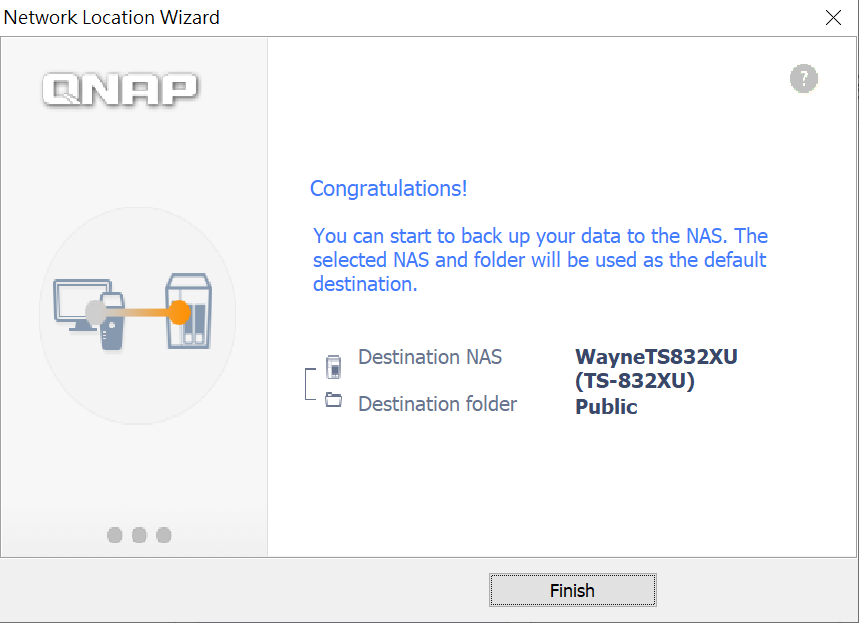
QNAP NetBak Replicator is configured and ready for use.
- Last modified date: 2020-08-21